Rolling back a deployment
You may find that you wish to rollback to a previous revision when deploying to your server. Just navigate to the deployments page within your project, then select a server by clicking its name to view a list of deployments for it.
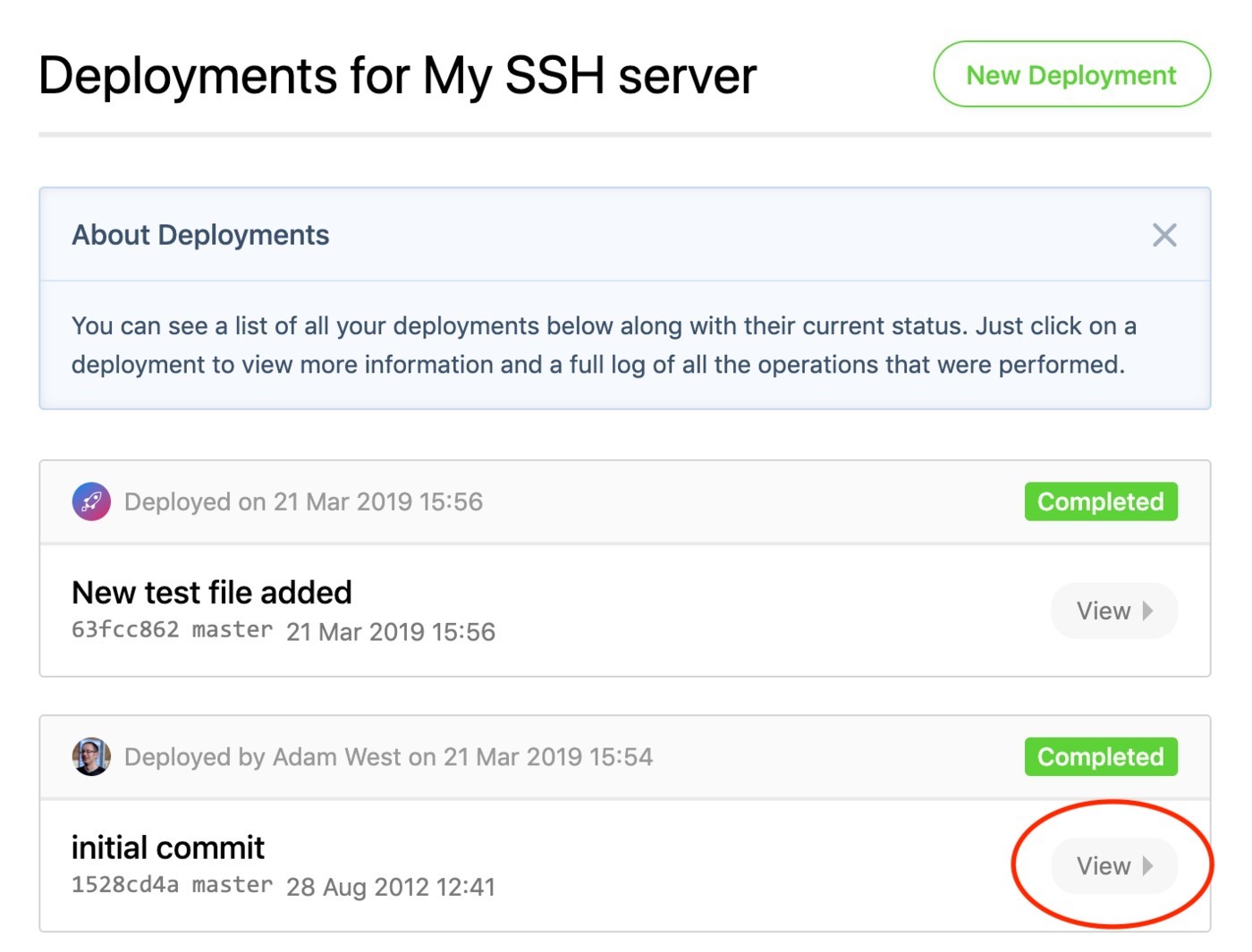
Click View to the right-hand side of the deployment before your latest one in the list:

Now within the deployment details, you will see a Rollback option in the header. Once that is clicked, the appropriate commit references will be reversed, and a new deployment page will load:
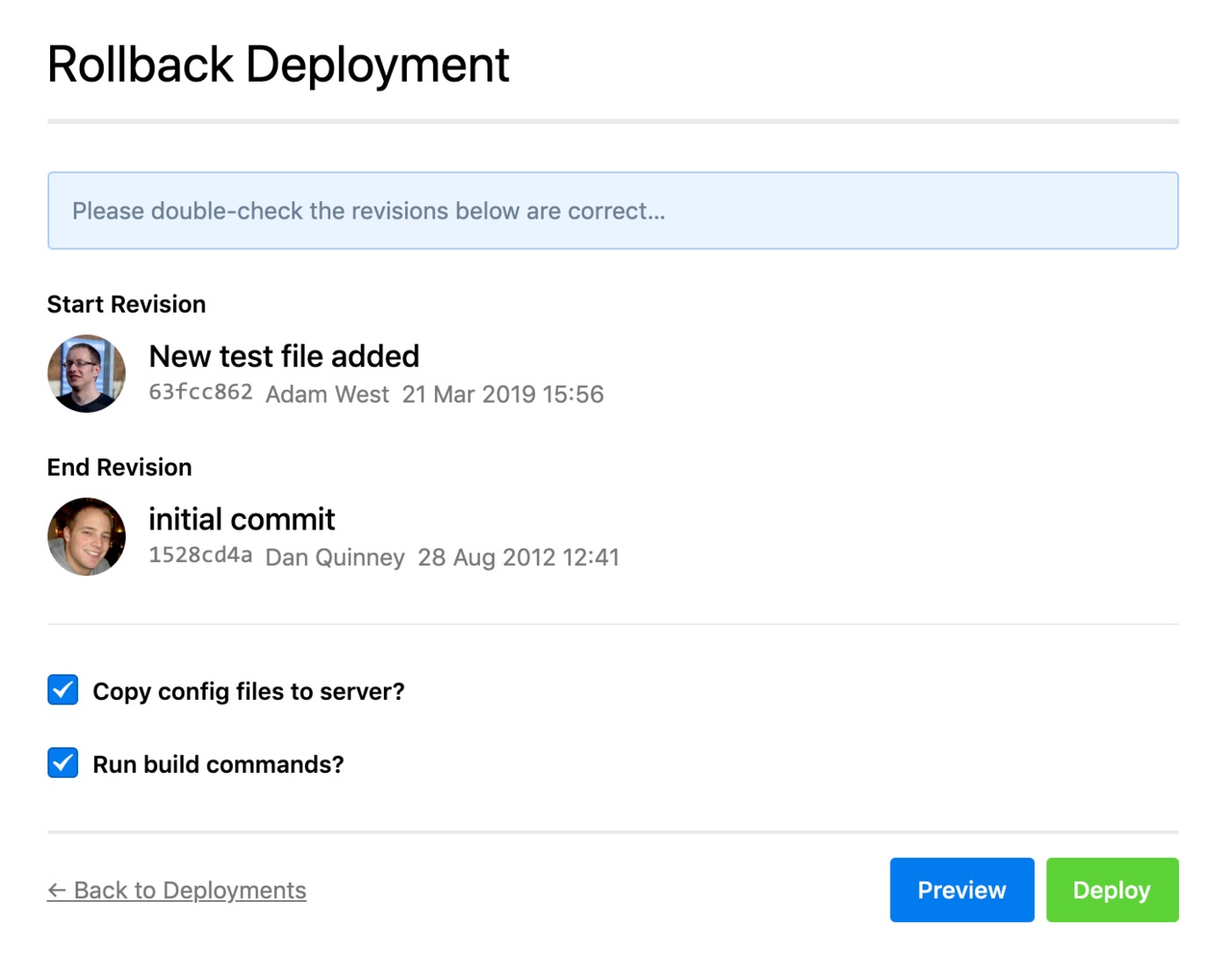
If you are happy with the information displayed, you can click Deploy to start the rollback. Alternatively, if you wish to preview the rollback just click the appropriate button.
When the rollback has finished, you'll find that all changes in the latest deployment are reversed. If you've added new files in that deployment they'll be removed, any deleted files will be restored, and modified files will see their previous versions uploaded.
Rollback via API
You can also rollback deployments programmatically using the DeployHQ API. This is useful for automating rollback procedures or integrating rollbacks into your CI/CD pipeline.
See the Rollback deployment via API documentation for details on how to use the API endpoint.