Deploying to 34SP.com via DeployHQ: Automated Web Deployment Guide
Deploying to your Wordpress site hosted with 34SP.com is very simple with DeployHQ.
Firstly, you'll need to set up your DeployHQ project, then connect to your 34SP.com server.
Setting up your project
Head to the Projects screen in DeployHQ, then click the New Project button to get started.
You'll be prompted to enter a name for your project, then select where your repository is hosted.

Next, click Create project and you'll be taken to a screen where you can log in with your repository hosting account to authorise access and then choose your repository.
- Adding a Bitbucket repository
- Adding a Codebase repository
- Adding a GitHub repository
- Adding a GitLab repository
- Adding a repository manually
Setting up 34SP.com
Once you've configured your repository, you'll need to connect to your 34SP.com server.
Head to Servers & Groups, and click the New Server button at the top of the screen. If you've just added your repository, you will have been taken to this page automatically.
Start by entering a name, and choosing SSH/SFTP as the protocol:
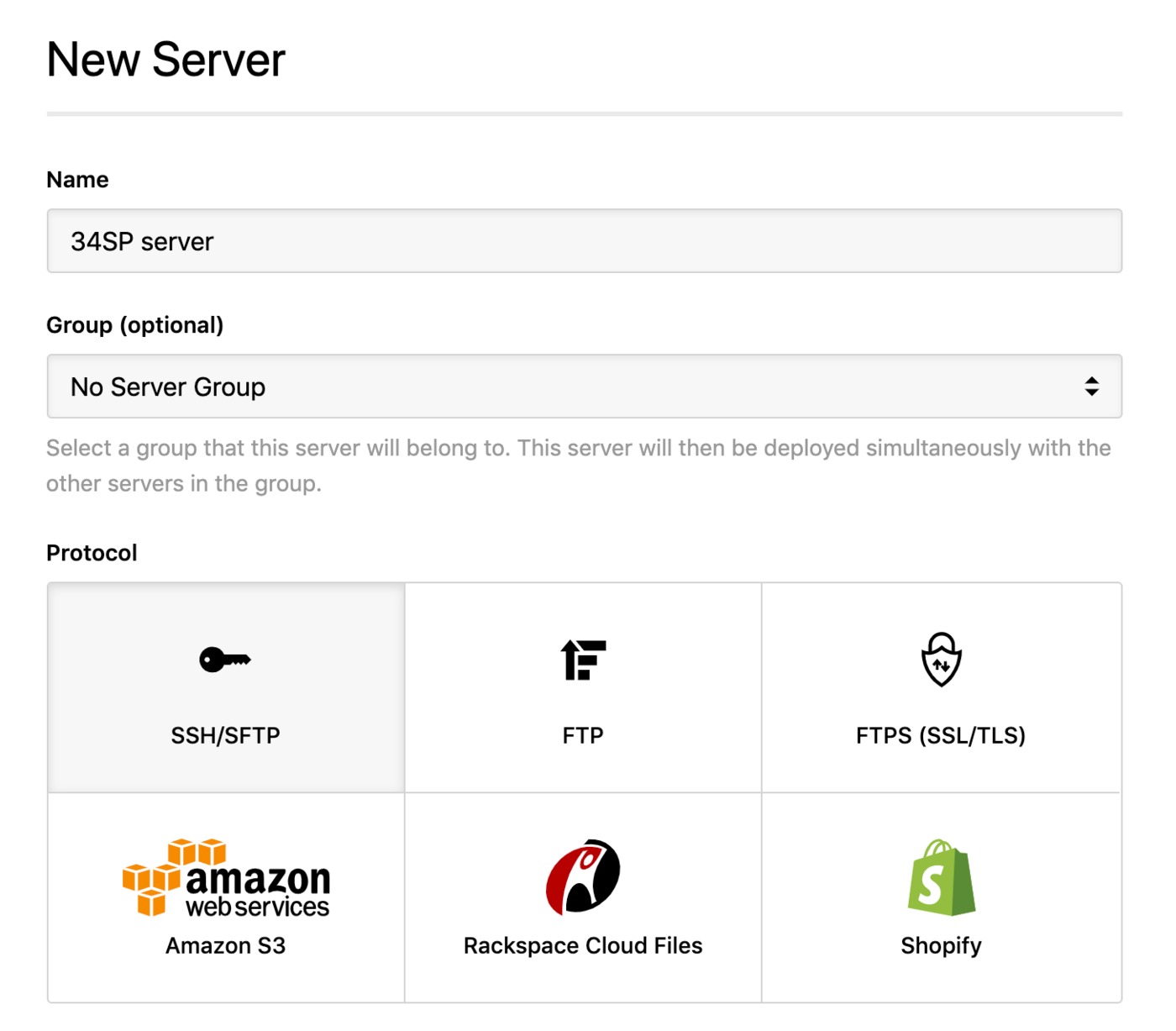
Next enter the hostname for your server, followed by your SFTP username and password. You leave the port blank to use the default (22).
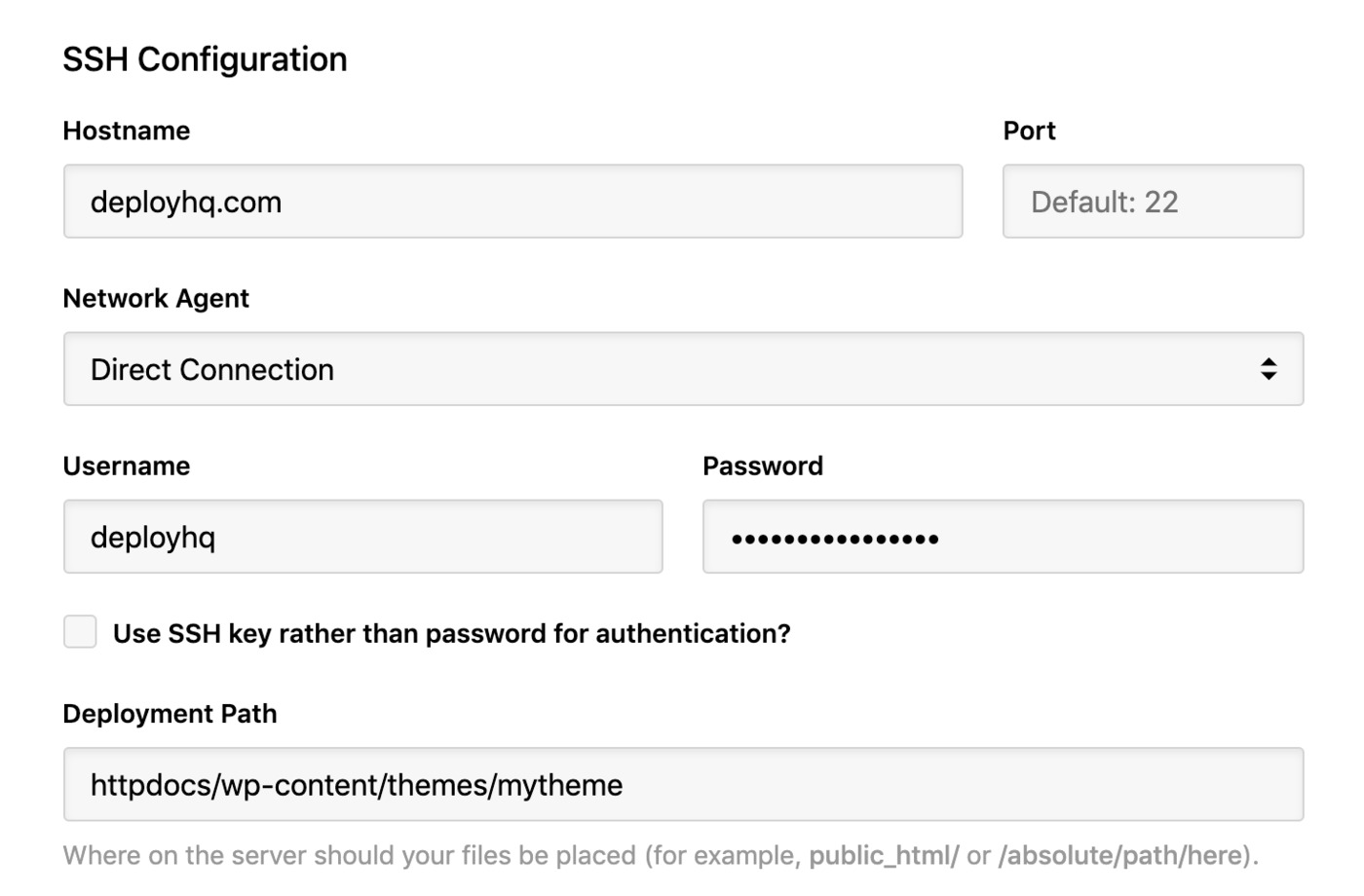
There are slightly different methods for connecting via SFTP according to your hosting plan with 34SP.com, but they are all similar to this guide. You'll be able to find more specific documentation within each hosting plan section if required.
Then, you can enter a deployment path (where you want files to be placed on the server). Normally your path will start with httpdocs and can then be followed with any subdirectory that is already present on the server, such as the path to your Wordpress theme.
Next, within Deployment options, you can choose to automatically deploy your server and, if you're only deploying files from a certain directory in your repository, enter a Deployment subdirectory.
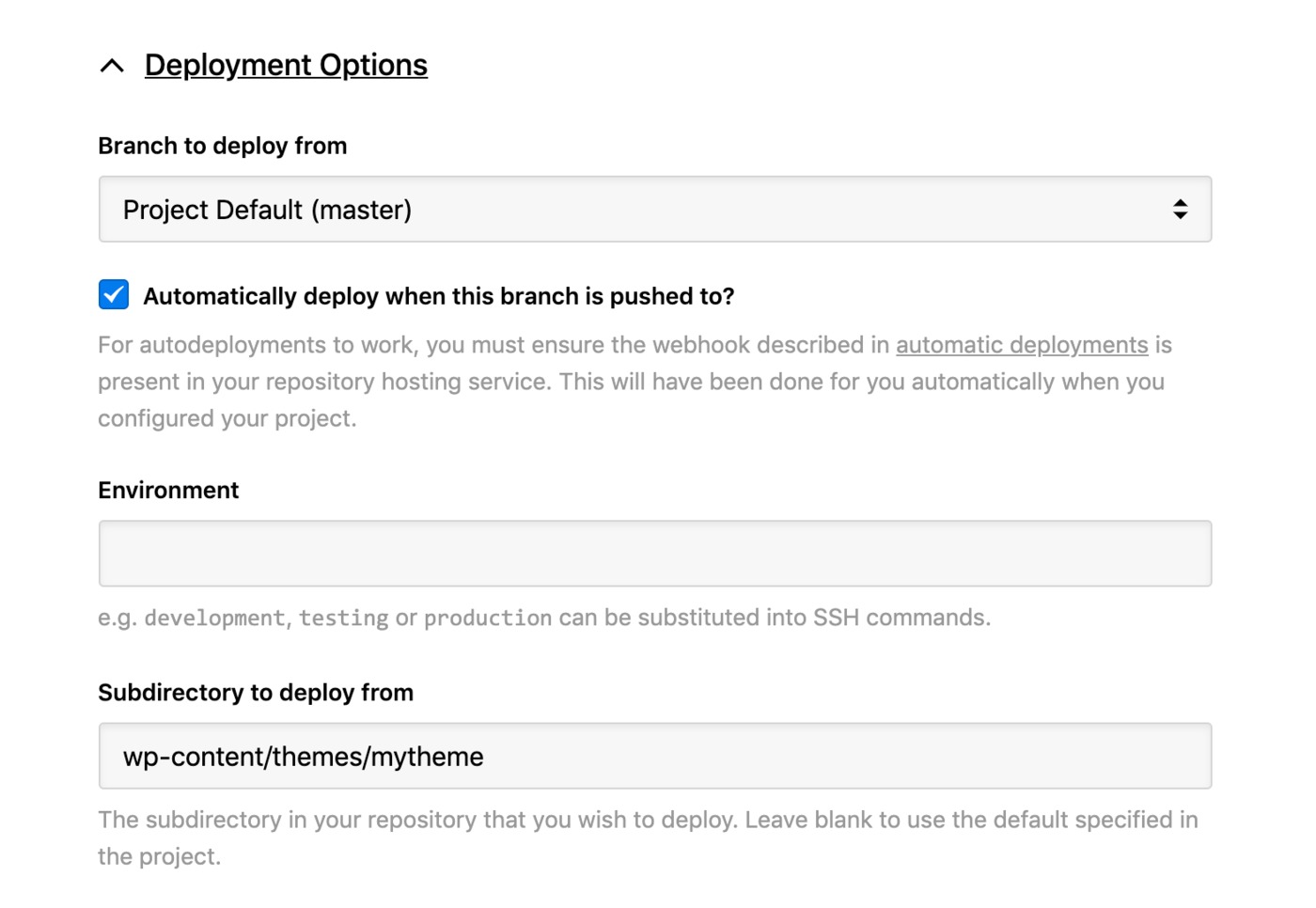
Again, if you're deploying a WordPress theme you might just want to specify the path to the theme if you have the whole of your WordPress instance committed to your repository.
Click Create Server to finish, then you can proceed to start your first deployment.
Run your first deployment
By default, DeployHQ will upload the whole repository to your server on the first deployment, because there is no previously deployed commit to compare to.
If your files are already on 34SP.com though and up to date with the latest commit, you can follow this guide to skip that first deployment:
Otherwise, just follow this guide to start your first deployment, then after the first deployment, only files that have changed will be uploaded in future.
That's it! You've now set up and run your first deployment to your 34SP.com server and your future changes will be uploaded for you automatically, or at the simple click of a button.
Further reading
DeployHQ has a number of very useful features to help with your deployments in general that you might wish to find out more about:
- Compiling assets and javascript with the Build pipeline
- Running commands on your server with SSH commands
- Stop certain files from being uploaded in deployments using Excluded files
- Keep important files safely away from your repository using Config files
- Keep your team in the loop and run other useful tasks during a deployment with our Integrations