Code deployment can feel like navigating a minefield, but it doesn't have to be. As developers, we've all experienced those heart-stopping moments when a deployment goes awry. Whether it's a mysterious server error, an expired public key, or an unexpected configuration issue, troubleshooting deployments is an essential skill in our toolkit.
Fortunately, with the rise of automated deployment tools like DeployHQ, identifying and resolving common deployment hiccups has become more straightforward than ever. While DeployHQ is a powerful platform, it's not immune to challenges. In this guide, we'll dive into the world of troubleshooting deployments on DeployHQ, exploring how it simplifies the process of diagnosing and fixing issues.
We'll uncover some tips and tricks to turn perplexing deployment problems into manageable tasks, helping you maintain a smooth and efficient development workflow. From authentication to timeout errors, we'll highlight three common deployment hurdles on DeployHQ and provide clear solutions to troubleshoot them quickly.
So, let's roll up our sleeves and learn how to tackle these deployment challenges head-on. By the end of this post, you'll be equipped to establish an error-free code deployment system, ensuring your projects transition seamlessly from development to production on DeployHQ.
Troubleshooting Deployments on DeployHQ
You might encounter several errors while deploying your code using DeployHQ. Some common deployment errors can be bad messages, automatic deployment not working, failed SSH authentication, server connection issues, and permission denied errors.
Here, we’ll show the three most frequent errors on DeployHQ, Permission Errors: SSH Authentication Failed, No Such File Error, and Timeout Error, and share the easiest solutions to solve them efficiently.
So, let's move ahead and check out in-depth regarding these common deployment errors and their resolutions:
SSH Authentication Failed
When adding the server on DeployHQ by inserting the Hostname, Port, Username, etc., you might face an SSH authentication failure issue.
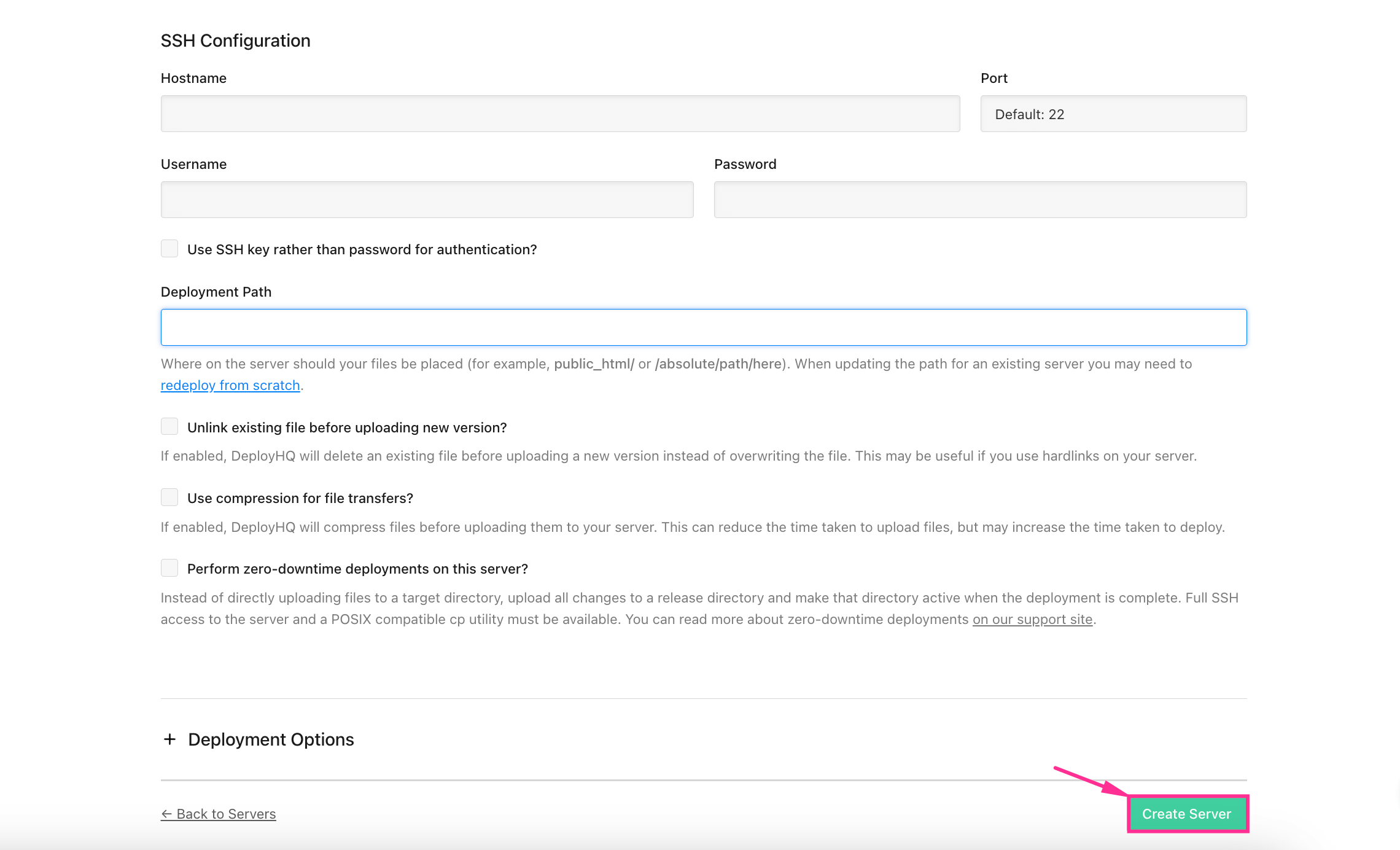
This problem occurs mainly when your server’s SSH public key is not present in your server. If for whatever reason, your server's SSH key has changed, you'll need to confirm that your SSH key is present in your server's .ssh/authorized_keys file. Alternatively, this error could also appear if your username or password is incorrect, in which case you should double check for any typos.
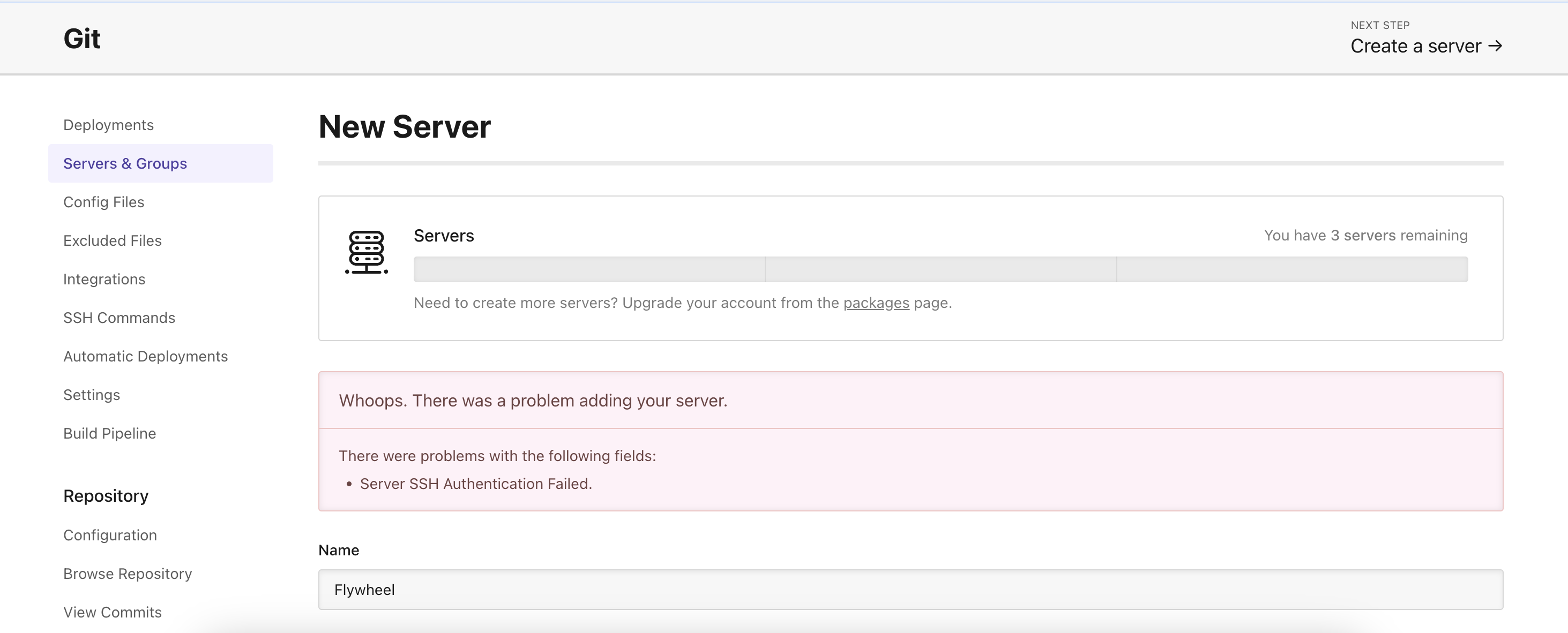
How to fix this issue:
The solution in this case is to confirm that the SSH key generated for your server in DeployHQ is correctly added to your server’s .ssh/authorized_keys file. This file keeps public SSH keys, such as DeployHQ’s public key, so that we can connect to your server from ours without the need for a password.
If you wish to create a new key pair instead of using DeployHQ’s key pair, you can also upload your own generated private key in our systems by following the steps outlined in this article: Uploading a custom SSH key pair to your project.
Finally, make sure to double check for any typos in your credentials, such as an accidental space!
For more information on this error and other similar SSH authentication errors, feel free to check out our related article.
No Such File Error
Another common troubleshooting deployment issue is receiving a no such file notification while connecting to a server. This happens when the deployment path you’ve assigned to your server configuration either doesn’t exist or the user added to the server configuration doesn’t have read/write permissions for the deployment path. To get rid of this error, adopt the below solution.
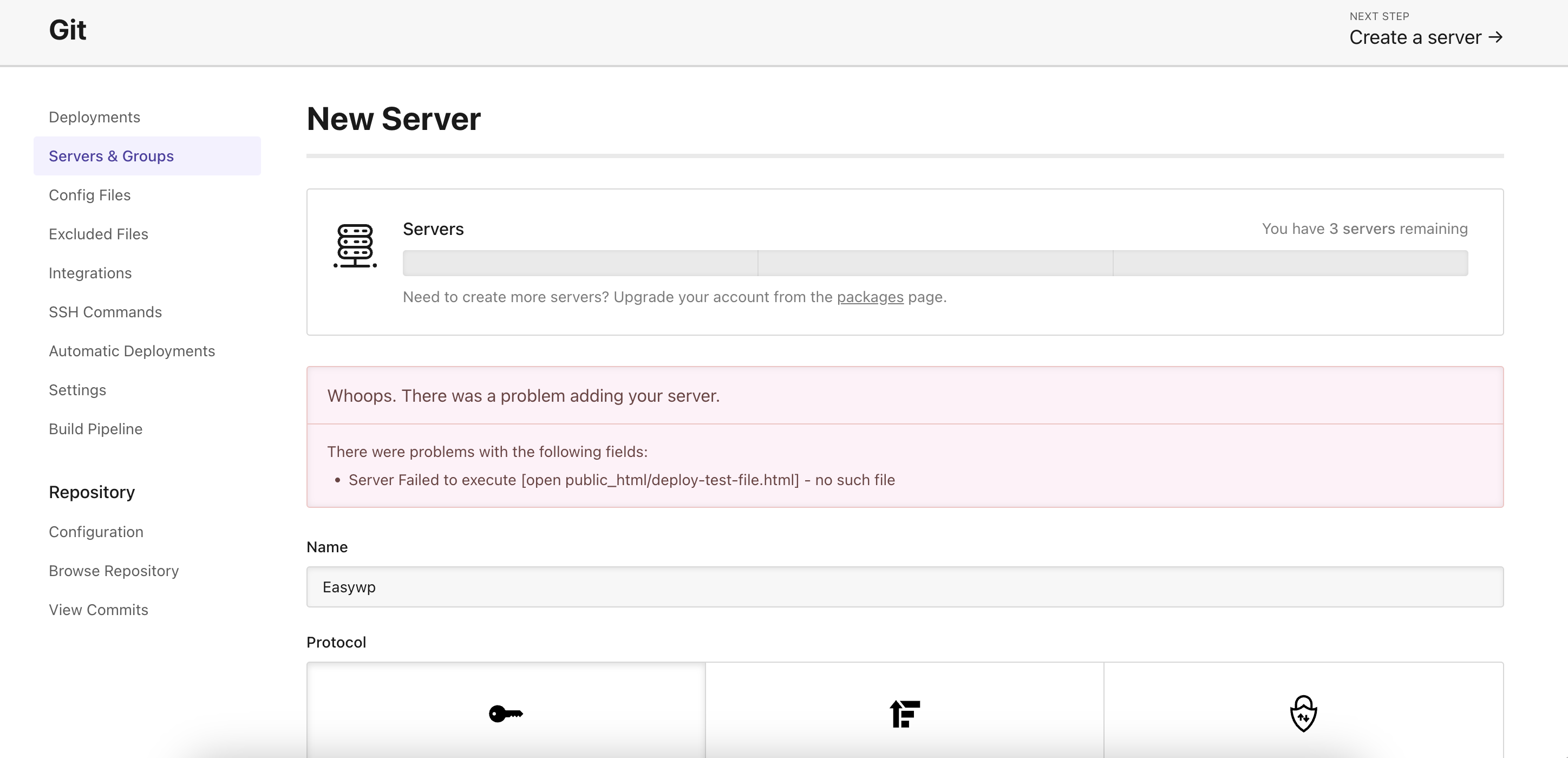
How to fix this issue:
First, make sure all the directories in the deployment path do exist. To do that, an ls -l command should do the trick:
$ ls -l /deployment/path
Once you're sure the deployment directory exists, ensure that it is reachable, and that you have permissions to delete and upload files to it with the user you’ve specified in the DeployHQ server configuration. If your user's permissions are insufficient for your deployment folder, a handy chmod should do the trick! More details on this topic can be found in this article.
Timeout Error
Sometimes, the server might not be able to respond within 45 seconds, which can cause a timeout error. Some alternative error messages for this situation can be the following:
Error communicating with your server: Net::ReadTimeoutConnection timed outRaised when a chunk of data cannot be read within x seconds
As timeout errors might be a bit complex to troubleshoot due to the wide range of possible causes and possible points of failure, we'll go through the most common approaches below to troubleshoot this issue and see if it resolves the error.
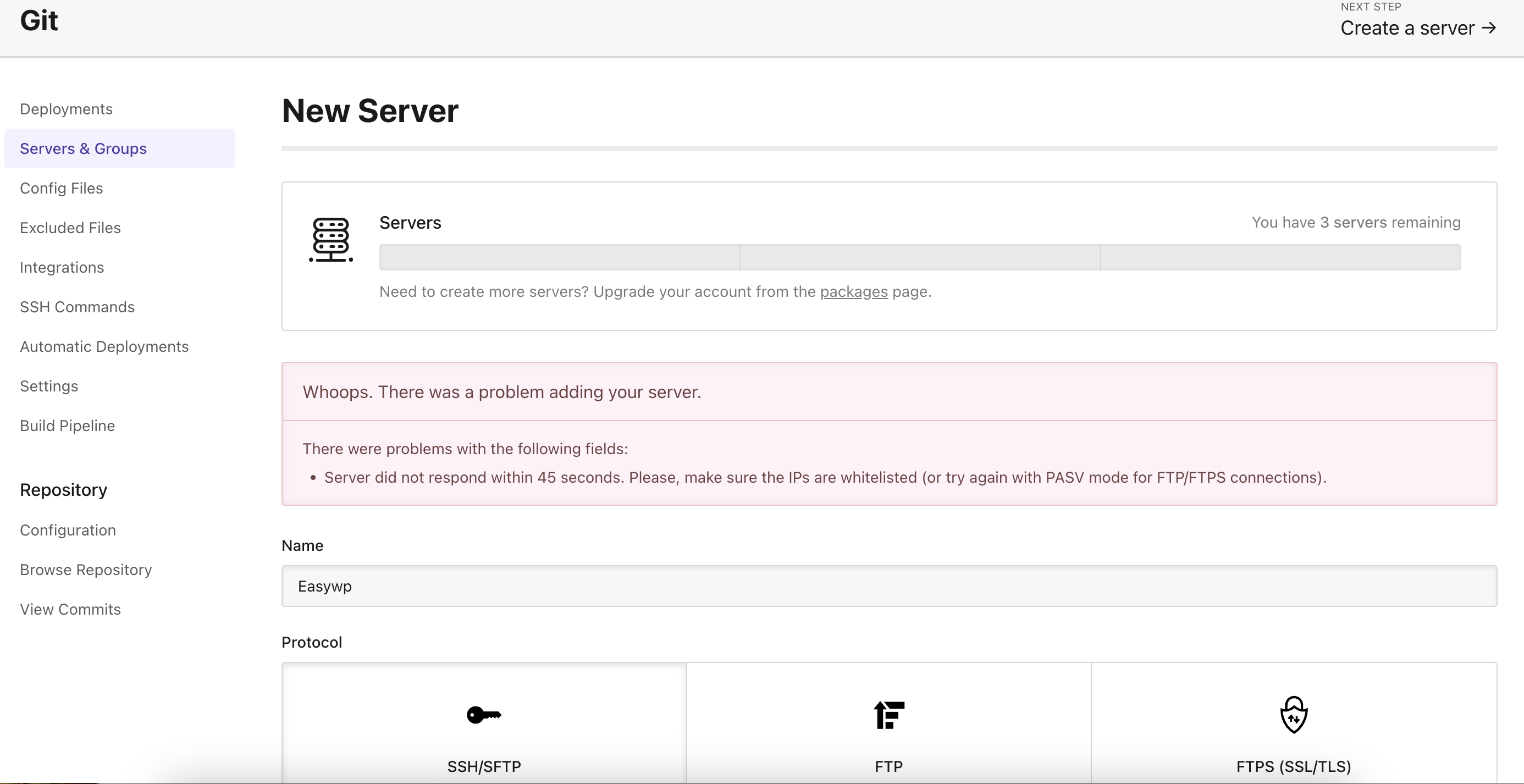
How to fix this issue:
For this type of issue, checking your firewall configuration is a good first approach, as DeployHQ’s IPs might be blocked in your existing configuration. If this is the case, you can add our IP addresses to the allowlist through your firewall.
Another detail is to also check if the ports used by your selected protocol are open on your server. For example, if you’re using SSH, normally port 22 is used, and should be opened on your server. With this said, this would depend on your particular hosting provider or server configuration.
If both steps are followed and you’re still receiving a timeout error, you might need to troubleshoot the connection between your server and ours. If none of these steps solve this issue, our Support Team will be happy to help you.
Please make sure to give us all the details you can get from your end, such as any troubleshooting steps you've followed, and any networking tests you might have ran between your servers and your local client, or your servers and ours, such as with mtr or ping tests.
Some Best Practices for Preventing Deployment Issues
Prevention is often the best cure when it comes to deployment issues. By implementing robust practices and strategies, you can significantly reduce the likelihood of encountering problems during deployment. Let's explore some general best practices to avoid deployment errors or issues:
1. Implementing Thorough Pre-deployment Checks
- Automate code linting and static analysis
- Perform dependency audits
- Validate configurations and environment variables
- Check database schema compatibility
- Integrate these checks into your DeployHQ pipeline
2. Maintaining Consistent Development and Production Environments
- Use containerization (e.g., Docker) for environment parity
- Implement Infrastructure as Code (IaC)
- Regularly sync development and staging environments with production
- Utilize DeployHQ's environment-specific configurations when necessary
3. Version Control Best Practices
- Use feature branches and pull requests for code reviews
- Implement a clear branching strategy (e.g., GitFlow)
- Apply semantic versioning for releases
- Write descriptive commit messages linked to issue trackers
- Use .gitignore to exclude unnecessary files from deployments
4. Continuous Integration and Testing Strategies
- Implement automated unit, integration, and end-to-end tests
- Conduct performance testing to identify bottlenecks
- Use code coverage tools to ensure comprehensive testing
- Configure your environment to run tests automatically before deployment
- Set up notifications for test failures
By adopting these practices, you'll create a more robust deployment process, reducing issues and simplifying troubleshooting when problems do arise. This approach allows your team to focus on feature development rather than firefighting deployment problems.
Troubleshooting Common Deployment Issues is a Breeze on DeployHQ
As we've explored throughout this post, troubleshooting deployments on DeployHQ doesn't have to be daunting. You can transform deployment hiccups from headaches into manageable challenges by leveraging the platform's robust features and following the strategies and solutions we've discussed.
Remember, the key to successful deployment troubleshooting lies in a systematic approach such as:
- Utilizing DeployHQ's detailed logs to pinpoint the exact source of issues.
- Taking advantage of the platform's rollback feature to quickly revert to a stable version when needed.
- Making use of environment-specific configurations to catch environment-related problems early.
- Implementing thorough pre-deployment checks to prevent common issues before they occur.
- Collaborating effectively with your team using DeployHQ's notification and commenting features.
By incorporating these practices into your workflow, you'll not only resolve deployment issues more efficiently but also prevent many from occurring in the first place. DeployHQ's suite of tools empowers you to maintain a smooth, reliable deployment process, allowing you to focus on what really matters – creating great software.
As you continue to refine your deployment strategies, remember that each challenge you overcome adds to your expertise. Embrace the learning process, stay curious, and don't hesitate to explore DeployHQ's features further. With these tools and knowledge at your disposal, you're well-equipped to tackle any deployment challenge that comes your way.
Feel free to reach out to our dedicated support team if you are having any troubleshooting issues on DeployHQ.
