You've spent countless hours perfecting your website's design and functionality, and now it's time to share your creation with the world. But wait—how exactly do you get your site from your local machine hassle-free onto the internet? If you're feeling overwhelmed, don't worry. This guide will be a website deployment for dummies, breaking down the process for you into simple, manageable steps.
Gone are the days when launching a website meant navigating through complex server configurations and manual file transfers. Today, deployment automation has revolutionised the way we bring our digital projects to life.
Whether you are a coding novice or just new to the deployment process, this beginner's guide will walk you through everything you need to know to get your first website up and running smoothly using DeployHQ - a powerful and user-friendly tool designed to simplify your website deployments.
From choosing the right hosting platform to understanding the basics of deployment automation, we'll demystify the process and have your site live in no time.
So, take a deep breath, grab your favorite beverage, and let's embark on this deployment journey together and get your website live in just a few simple steps!
How to Deploy a Website - 6 DIY Steps for You
Now, we are going to show you how you can deploy your first website in only 6 steps.
Let’s take a quick look at the steps, and then we’ll discuss every step in detail:
- Buy a Domain and Hosting Package
- Use a Version Control System
- Organize Your Website Files
- Choose the Best Website Deployment Tool for Your Needs
- Connect Your Repository
- Deploy Your Website
Gone through the required steps for your website deployment above? Now, let’s get into the details of all the steps below!
Step 01: Buy a Domain and Hosting Package
Before you can deploy a website, you need two essential things: a domain name and a hosting provider.
A domain name is the web address users will type into their browsers to access your site (e.g., www.yourwebsite.com), while hosting is the server where your website's files will live.
You can buy a domain and a hosting plan separately or together. We recommend buying them together from the same provider because sometimes a domain name comes free with the hosting plan.
While choosing your hosting provider, follow this checklist:
- Performance & Uptime: Look for a host with a proven track record of high uptime (99.9% or more) and fast loading speeds.
- Customer Support: Choose a host with reliable, 24/7 customer service, especially if you’re new to managing websites.
- Scalability: Make sure the host offers options to scale as your site grows, whether you need more storage, bandwidth, or server upgrades.
- Security: Opt for providers that offer SSL certificates, regular backups, and malware protection to keep your site secure.
Step 02: Use a Version Control System
After ensuring your domain and hosting plan, it’s time to manage your website’s code using version control, which is an essential practice in modern web development.
Git is one of the most widely used version control systems. It allows you to track changes to your codebase, collaborate with others, and roll back to previous versions if something goes wrong.
Step 03: Organize Your Website Files
Before you begin deploying your website, you must ensure that your website files, including HTML, CSS, JavaScript, images, and other assets, are well-organized and ready for a smooth transition to the live server.
Proper file organization not only helps maintain clean code but also simplifies the deployment process and makes troubleshooting easier.
To organize your website files, follow these tips:
- HTML Files: These are the core structure of your website. Make sure each page is properly named and stored in a central folder (e.g., public or src).
- CSS and JavaScript Files: Keep your styling (CSS) and interactivity (JavaScript) files in separate folders, such as assets/CSS for stylesheets and assets/js for scripts.
- Images and Other Assets: Store images, fonts, or other media in an assets or images folder to ensure the structure is easy to navigate.
- File Naming Conventions: Use clear, descriptive names for your files, and avoid spaces or special characters. Stick to lowercase and hyphens or underscores (e.g., about-us.html, main-style.css).
Step 04: Choose a Website Deployment Tool
As we mentioned earlier, we will show you how to deploy a site using DeployHQ, a website/code deployment tool.
If you have come across this tool before, then you probably know how effective it is, especially for beginners. If you don’t know much about it, here is a brief explanation of the tool for you.
DeployHQ is a powerful yet easy-to-use deployment tool designed to automate the process of transferring website files from your version control repository (like GitHub, Gitlab or Bitbucket) to your web server.
Here are the main reasons why we preferred to use this tool to show our website deployment process:
- Easy Setup: DeployHQ makes it incredibly simple to get started. You can quickly link your Git repository, configure your deployment settings, and start deploying within minutes—no complex configurations are required.
- Git Integration: DeployHQ seamlessly integrates with version control systems like Git and allows you to deploy the latest version of your code easily. Every time you push updates to your repository, it can automatically trigger a deployment.
- Automatic Deployments: You can configure DeployHQ to automatically deploy your website whenever changes are made to your repository. It reduces the need for manual uploads and ensures your live site is always up-to-date.
Now, if you are convinced to use DeployHQ as your website deployment tool, let us show you how to configure it easily.
To get started with DeployHQ, the first step is to sign up for an account. Here's a simple step-by-step guide to walk you through the process:
- Go to the DeployHQ website and click on the “Get started now” button
- Then, set your password, name, and username for your account.
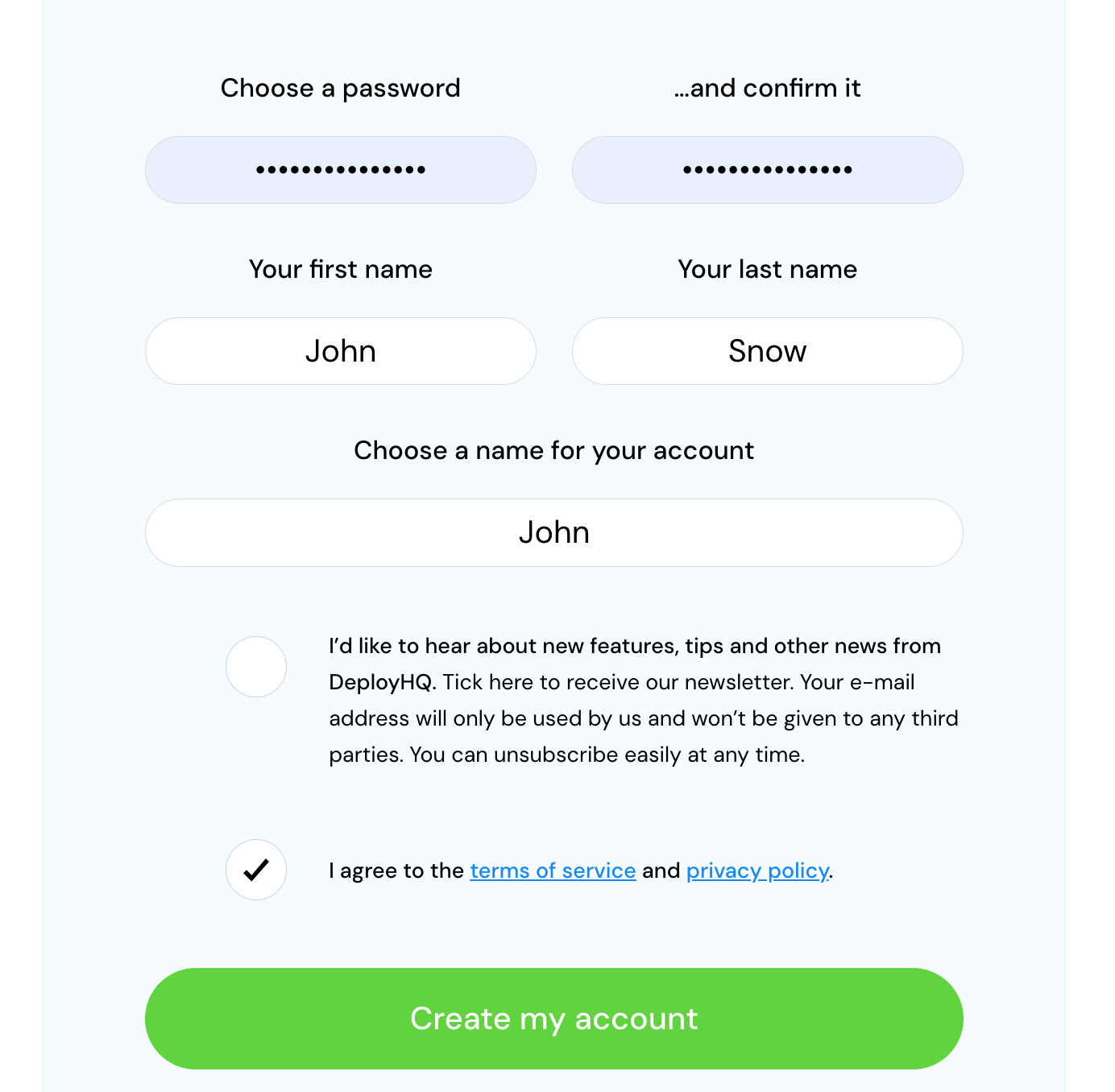
Then, hit the “Create my account” button. After that, you’ll get a verification email in your email inbox. Open that email and verify your email.
Congratulations! You have successfully created your account.
After verifying your email, you’ll be redirected to this interface. Click on the “Create a project” button and follow the below steps.
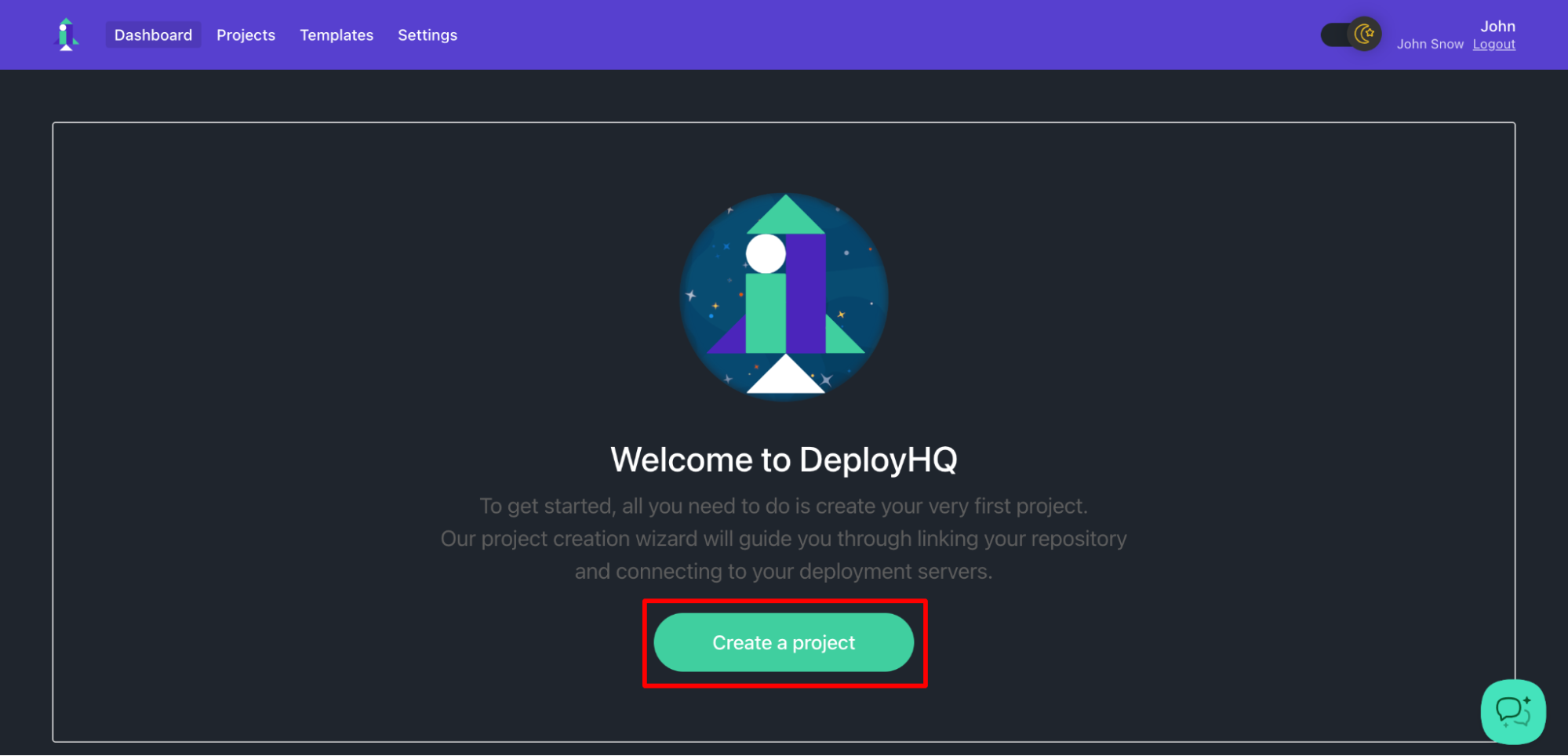
Step 05: Connect Your Repository
After creating an account, the next step is to link DeployHQ to your Git repository (such as GitHub, Codebase, Bitbucket, or GitLab) where your website’s code is stored.
Follow these steps to get connected:
After clicking on the “Create a project” button, you will be redirected to this interface.
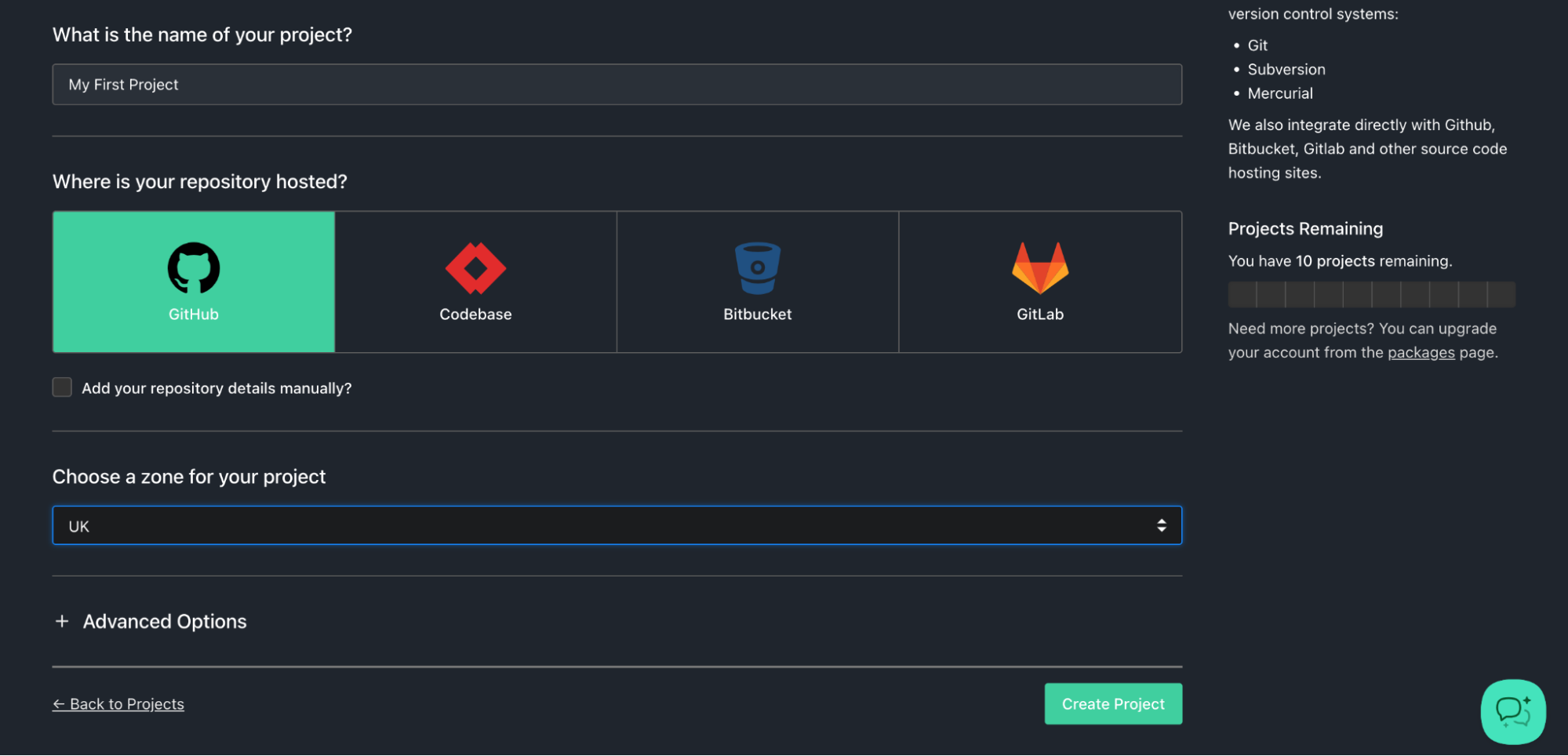 Here you need to insert your project name, repository, and zone, then click on the “Create Project” option.
Here you need to insert your project name, repository, and zone, then click on the “Create Project” option.
You'll need to connect your repository now if you haven’t already connected your repository.
Suppose you want to connect your GitHub repository. To do so, you must log in to your GitHub account and authorize it.
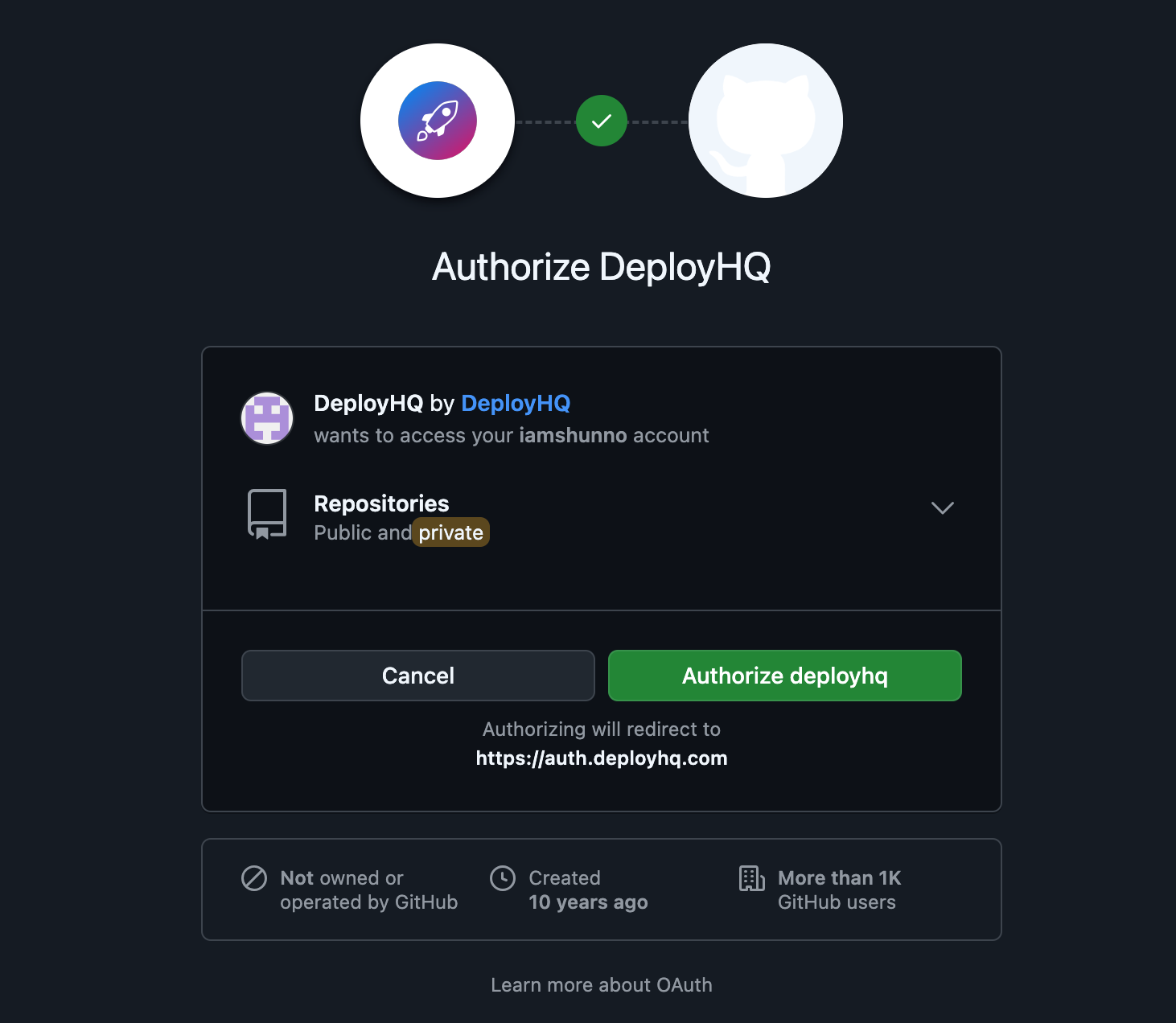
If the authorization is completed, it will automatically search for all your repositories and show you the list.
Now, you should choose a repository that you would like to deploy.
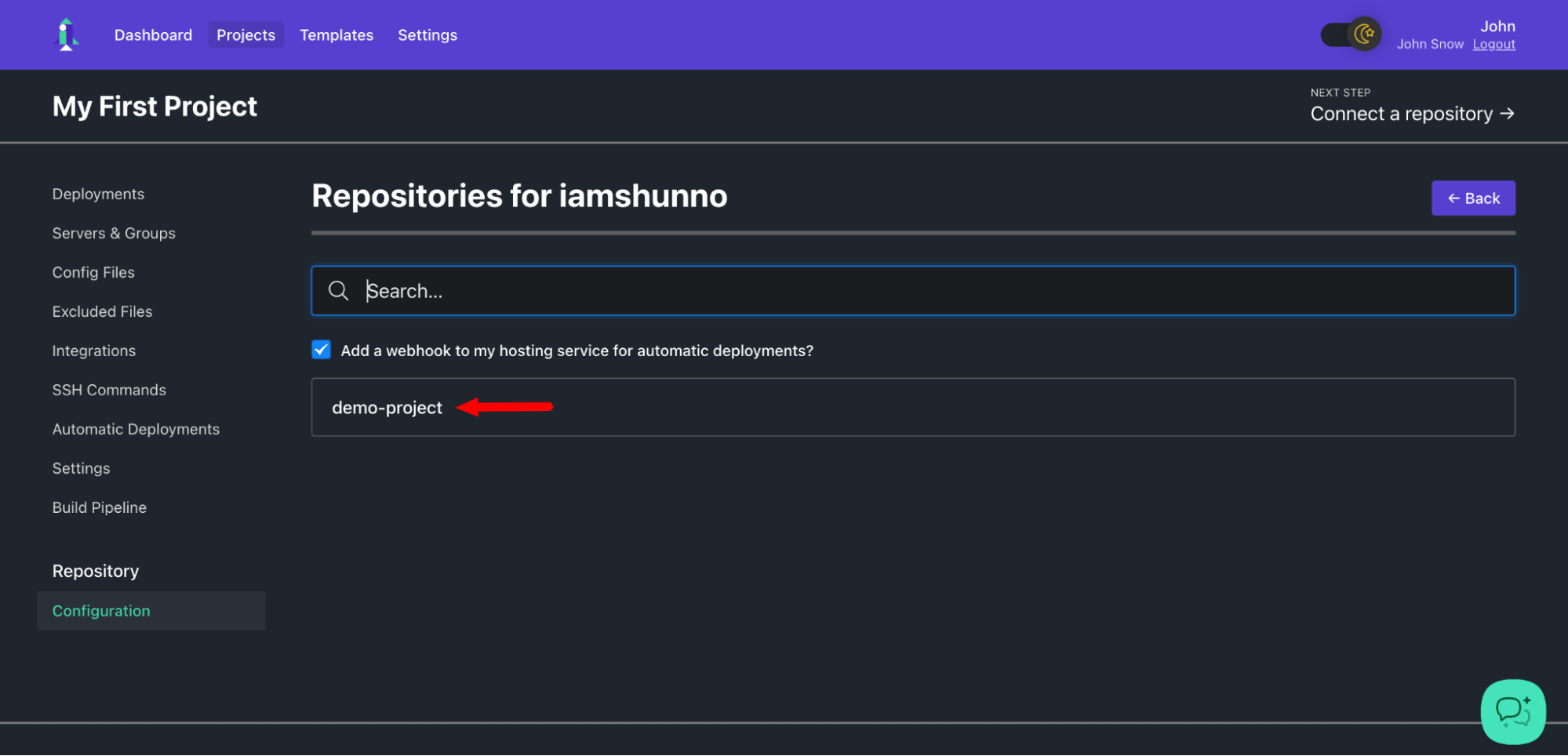
After choosing the repository, it will ask you to create a server for the deployment.
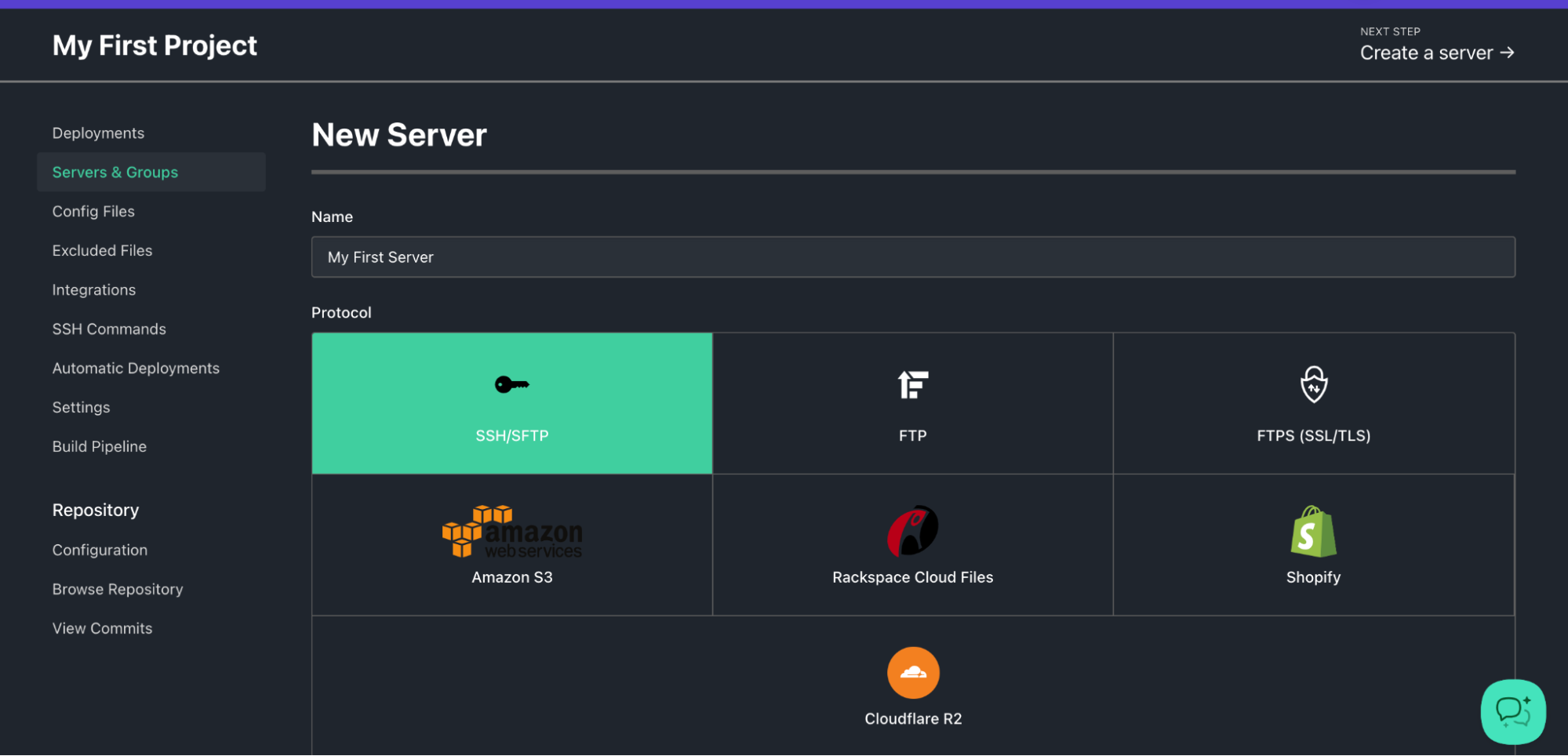
Now, enter the name of your server and select a protocol through which you want to connect with your server.
For each environment, you’ll need to specify server details (for example, FTP, SFTP, or SSH) depending on your hosting setup. DeployHQ will handle the file transfer based on the configuration you provide. We have guides for many specific hosting providers, which you can find here.
Add the server’s credentials, such as the hostname, username, and password (or SSH keys).
Then, set the deployment directory where your website files should be uploaded to the server, and hit the “Create server” button.
Note: If you need help configuring your server details, you can check this blog to learn about it and the first deployment process. In case you don't want to deploy from scratch in your first deployment, check out this documentation.
Your DeployHQ configuration is done. Let’s move on to the next step, which is to deploy your website.
Step 06: Deploy Your Website
The final step of this guide is to deploy your website. To do so, select the server you just created and select your Start and End Revisions to deploy.
Clicking “Deploy” will take your code from the Git repository, and will deploy your site.
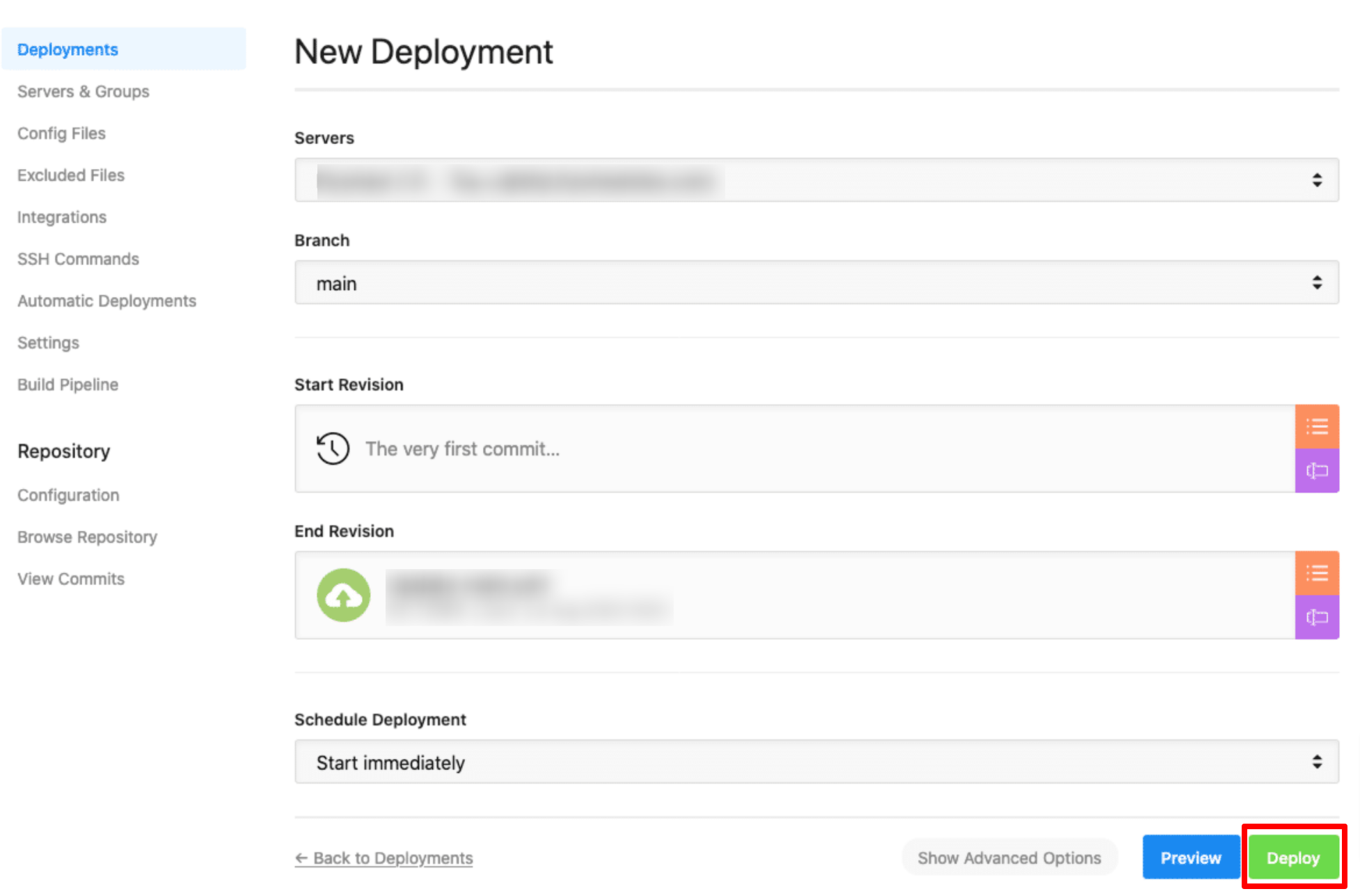
Once the deployment is completed, you will be notified by email (if you have selected Always Notify in the server's Notification Options), and your changes will be live on your site.
Also, you will get a successful message like the following one on your interface.
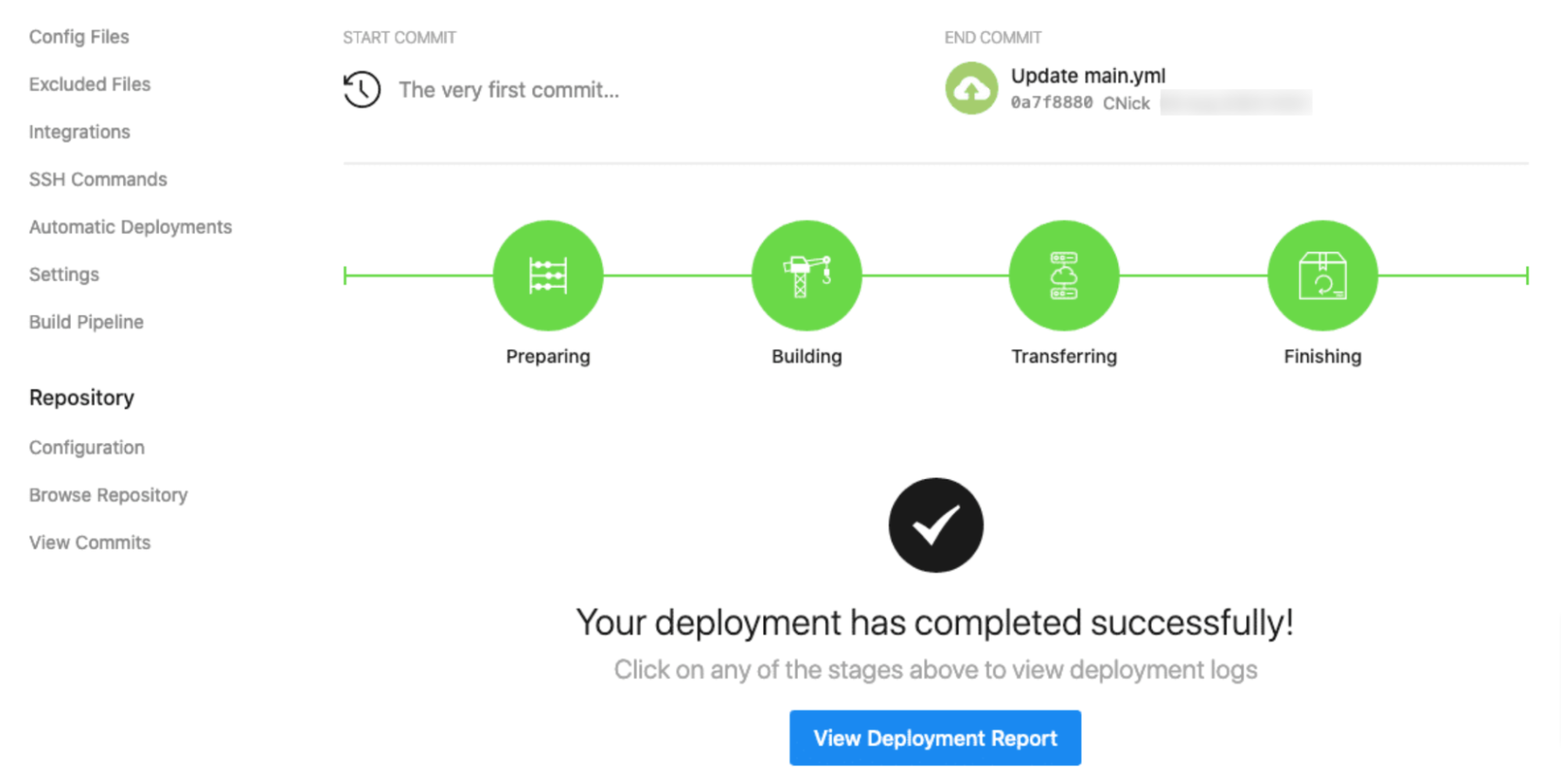
Congratulations! You have successfully deployed your first-ever website.
Deploy Your Favorite Website with Ease Using DeployHQ
You've now taken your first steps into the world of website deployment. Was it complicated? No, right? So, what are you waiting for? Deploy your website with DeployHQ Today!
But wait! Before you run back and prepare to launch, let’s quickly recap some of the essential points to keep in mind:
- Choose the right hosting: Whether you need shared hosting for beginners or cloud platforms for scalability, choose what suits your needs.
- Prep your files: Ensure your website is optimized and all files are organized correctly before deployment.
- Use version control: Git isn't just for collaboration—it's a lifesaver for tracking changes and reverting if needed.
- Automate where possible: Deployment automation tools like DeployHQ can save time and reduce errors, making your life much easier.
- Test, test, test: Always thoroughly check your site on a staging environment before going live.
- Monitor and maintain: Deployment isn't a one-and-done deal. Keep an eye on your site's performance and security.
Always remember that every developer starts where you are now. With each deployment, you'll gain confidence and skills. Don't be afraid to experiment, learn from mistakes, and celebrate your successes—no matter how small they might seem.
As you continue your journey, you'll discover that website deployment is more than just a technical process—it's the exhilarating moment when your ideas become reality on the web. So go ahead, deploy confidently, and share your creation with the world. Your first live website is just the beginning of many exciting projects to come!
If you have any queries regarding deploying your website with DeployHQ, feel free to reach out to our dedicated support team.
