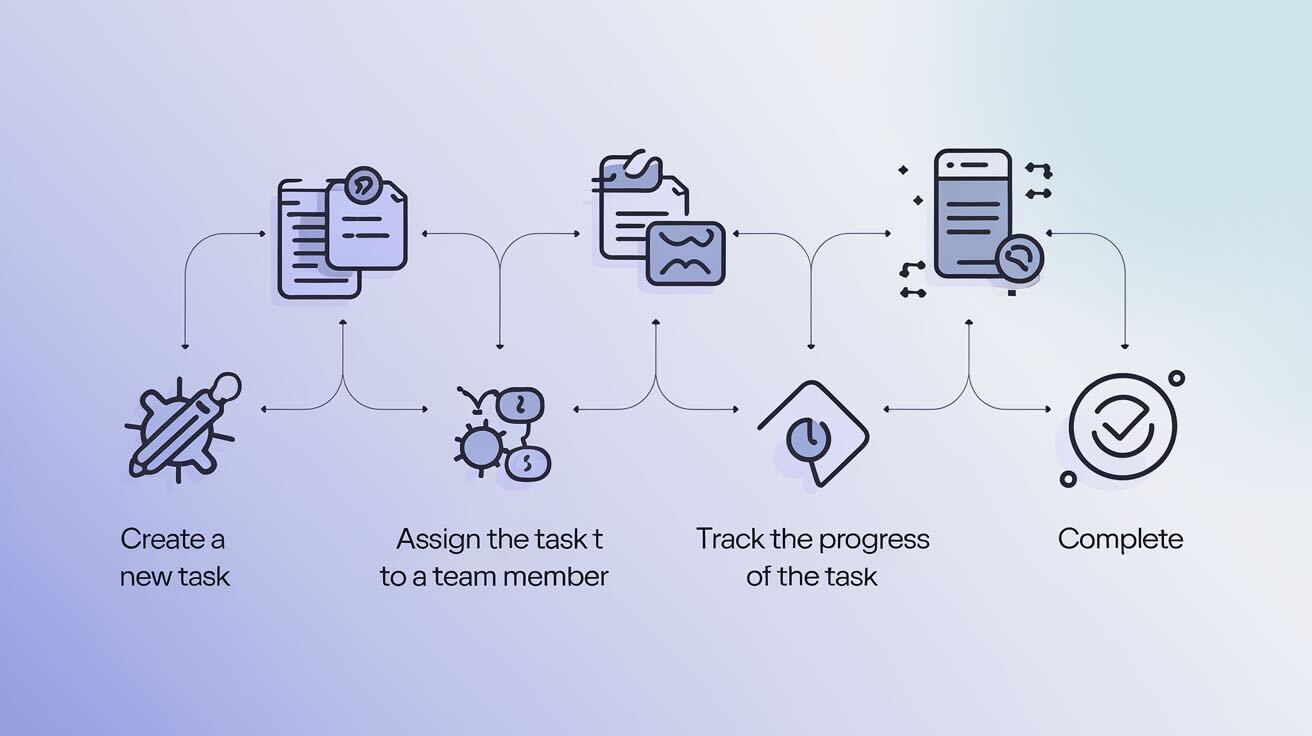Introduction
n8n is a powerful workflow automation tool that can be easily deployed using Docker. This guide will walk you through setting up n8n on an Alibaba Cloud Virtual Private Server (VPS) using Docker, providing a flexible, consistent, and automatically updated deployment method.
Why Docker for n8n?
Docker offers several advantages for n8n deployment:
- Consistent environment across different systems
- Easy setup and configuration
- Simplified database integration
- Straightforward updates and migrations
- Improved isolation and security
Prerequisites
- Alibaba Cloud account
- Basic Linux and Docker knowledge
- SSH access to your VPS
Step 1: Create an Alibaba Cloud ECS Instance
- Log in to Alibaba Cloud Console
- Navigate to Elastic Compute Service (ECS)
- Create an instance with:
- Operating System: Ubuntu 22.04
- Recommended Specs:
- CPU: 2 cores
- RAM: 4GB
- Disk: 50GB SSD
- Configure security group to allow:
- SSH (Port 22)
- HTTP (Port 80)
- HTTPS (Port 443)
- n8n port (Port 5678)
Step 2: Install Docker on Your Alibaba Cloud VPS
# Update system packages
sudo apt update && sudo apt upgrade -y
# Install Docker dependencies
sudo apt install -y curl git docker.io docker-compose
# Add current user to docker group
sudo usermod -aG docker $USER
# Enable Docker service
sudo systemctl enable docker
sudo systemctl start docker
Step 3: Deploy n8n Using Docker
Basic n8n Deployment
# Create a persistent volume for n8n data
docker volume create n8n_data
# Run n8n container
docker run -it --rm \
--name n8n \
-p 5678:5678 \
-v n8n_data:/home/node/.n8n \
docker.n8n.io/n8nio/n8n
Advanced Deployment with PostgreSQL
docker run -it --rm \
--name n8n \
-p 5678:5678 \
-e DB_TYPE=postgresdb \
-e DB_POSTGRESDB_HOST=your_postgres_host \
-e DB_POSTGRESDB_PORT=5432 \
-e DB_POSTGRESDB_USER=n8n_user \
-e DB_POSTGRESDB_PASSWORD=your_password \
-e DB_POSTGRESDB_DATABASE=n8n_db \
-v n8n_data:/home/node/.n8n \
docker.n8n.io/n8nio/n8n
Assuming that your postgress database it's either in the same instance or another one reachable by this one.
Step 4: Secure Your n8n Instance with Nginx and Let's Encrypt
# Install Nginx and Certbot
sudo apt install -y nginx certbot python3-certbot-nginx
# Configure Nginx reverse proxy
sudo nano /etc/nginx/sites-available/n8n
# Add Nginx configuration
server {
listen 80;
server_name your_domain.com;
location / {
proxy_pass http://localhost:5678;
proxy_http_version 1.1;
proxy_set_header Upgrade $http_upgrade;
proxy_set_header Connection 'upgrade';
proxy_set_header Host $host;
proxy_cache_bypass $http_upgrade;
}
}
# Enable site and obtain SSL certificate
sudo ln -s /etc/nginx/sites-available/n8n /etc/nginx/sites-enabled/
sudo certbot --nginx -d your_domain.com
Also keep in mind that you need to renew this certificate each 3 months.
Step 5: Create a Docker Compose File for Automated Updates
version: '3.8'
services:
n8n:
image: docker.n8n.io/n8nio/n8n
ports:
- 5678:5678
volumes:
- n8n_data:/home/node/.n8n
environment:
- GENERIC_TIMEZONE=Your/Timezone
- TZ=Your/Timezone
watchtower:
image: containrrr/watchtower
volumes:
- /var/run/docker.sock:/var/run/docker.sock
command:
- --interval 30
- --cleanup
- --debug
restart: always
volumes:
n8n_data:
Automating n8n Updates with Watchtower
Why Use Watchtower?
- Automatic image updates
- No manual intervention required
- Supports multiple container update strategies
- Lightweight and easy to configure
Watchtower Configuration Options
--interval: Check for updates every 30 seconds--cleanup: Remove old images after updating--debug: Provide detailed logging--no-pull: Prevent pulling new images (use cautiously)--schedule: Set specific update times
Alternative Update Methods
- DeployHQ: Create a workflow to automatically update Docker images, using SSH Commands.
- Portainer: Provides GUI-based container management and updates.
- Custom Scripts: Develop bash/Python scripts for periodic updates.
Manual Updating Process
If you prefer manual updates:
# Pull latest version
docker pull docker.n8n.io/n8nio/n8n
# Stop and remove current container
docker stop n8n
docker rm n8n
# Restart with new image
docker run -it --rm \
--name n8n \
-p 5678:5678 \
-v n8n_data:/home/node/.n8n \
docker.n8n.io/n8nio/n8n
You could use this within your own deployment script.
Security Recommendations
- Use strong, unique passwords
- Enable two-factor authentication
- Regularly update Docker and n8n
- Limit network access
- Use environment variables for sensitive information
- Monitor Watchtower logs for update activities
Best Practices for Automated Deployments
- Test updates in a staging environment
- Maintain backup snapshots
- Have a rollback strategy
- Monitor system resources
- Set up notification alerts for update failures
Conclusion
You've successfully deployed n8n on Alibaba Cloud using Docker with automated update capabilities! This approach provides a flexible, secure, and easily maintainable workflow automation solution.
Pro Tip: Leverage DeployHQ for seamless management of your Docker-based deployments across multiple environments, ensuring smooth and consistent updates!
Additional Resources
Happy deploying!