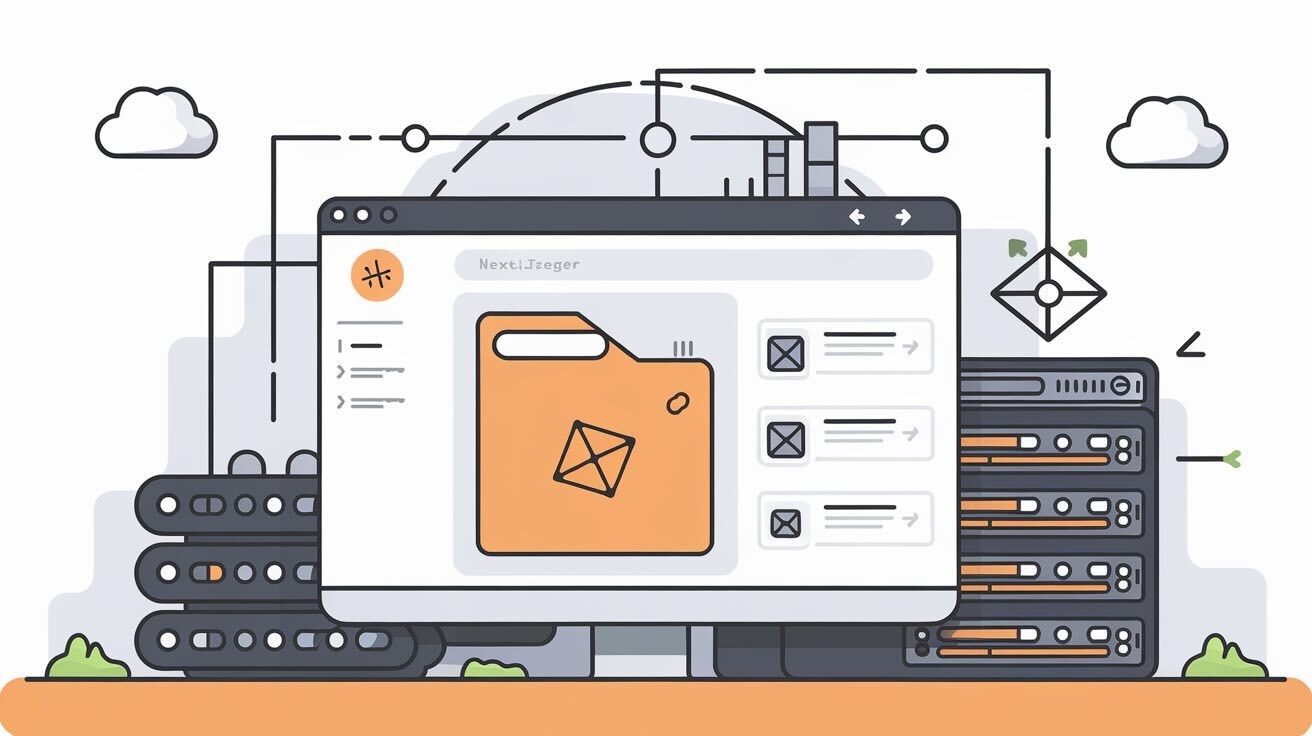Deploying a Next.js application can be streamlined using DeployHQ's powerful deployment tools. In this guide, we'll walk you through setting up a seamless deployment workflow from your repository to a Hostinger VPS running Ubuntu 22.04.
Prerequisites
Before we begin, ensure you have:
- A Hostinger VPS account
- A DeployHQ account
- A Next.js application in a Git repository
- SSH access to your Hostinger VPS
Step 1: Prepare Your Hostinger VPS
Connect to your VPS via SSH:
ssh root@your_server_ip
Update and install necessary dependencies:
sudo apt update && sudo apt upgrade -y
sudo apt install -y nodejs npm nginx git curl
# Install Node.js (if not already installed)
curl -fsSL https://deb.nodesource.com/setup_18.x | sudo -E bash -
sudo apt-get install -y nodejs
# Install PM2 process manager
sudo npm install -g pm2
Step 2: Set Up Deployment Directory
Create a directory for your Next.js application:
sudo mkdir -p /var/www/your-app-name
sudo chown -R your-username:your-username /var/www/your-app-name
Step 3: Configure DeployHQ
- Log in to your DeployHQ account
- Create a new project
- Connect your Git repository
DeployHQ Server Configuration
- Server Type: SFTP
- Host: Your Hostinger VPS IP
- Port: 22
- Username: Your SSH username
- Authentication: SSH Key or Password
Deployment Path
Set the deployment path to /var/www/your-app-name
Step 4: DeployHQ Deployment Script
Create a deployment script in DeployHQ to handle Next.js specifics:
#!/bin/bash
set -e
# Navigate to deployment directory
cd /var/www/your-app-name
# Install dependencies
npm install
# Build the Next.js application
npm run build
# Restart the application with PM2
pm2 restart nextjs-app || pm2 start npm --name "nextjs-app" -- start
# Optional: Warm up the application cache
# npm run build
This is an example Deployment Script which you should change and adapt based on your own needs.
Step 5: Nginx Configuration
Create an Nginx reverse proxy configuration:
sudo nano /etc/nginx/sites-available/nextjs-app
Add the following configuration:
server {
listen 80;
server_name your-domain.com;
location / {
proxy_pass http://localhost:3000;
proxy_http_version 1.1;
proxy_set_header Upgrade $http_upgrade;
proxy_set_header Connection 'upgrade';
proxy_set_header Host $host;
proxy_cache_bypass $http_upgrade;
}
}
Enable the configuration:
sudo ln -s /etc/nginx/sites-available/nextjs-app /etc/nginx/sites-enabled/
sudo nginx -t
sudo systemctl restart nginx
Step 6: SSL Configuration (Optional)
Install Certbot for HTTPS:
sudo apt install certbot python3-certbot-nginx
sudo certbot --nginx -d your-domain.com
Deployment Workflow
- Push changes to your Git repository
- DeployHQ automatically triggers deployment
- Files are transferred via SFTP
- Deployment script runs automatically
- Application restarts seamlessly
Troubleshooting Tips
- Verify SSH keys are correctly configured
- Check DeployHQ deployment logs
- Monitor PM2 logs:
pm2 logs - Verify Nginx configuration:
sudo nginx -t
Security Recommendations
- Use SSH key authentication
- Configure firewall rules
- Regularly update dependencies
- Use environment variables for sensitive information
Conclusion
DeployHQ simplifies the deployment process for Next.js applications on Hostinger, providing a robust and automated workflow. By leveraging SFTP and custom deployment scripts, you can ensure smooth, consistent deployments.
Additional Resources
Happy deploying!
Note: Replace placeholders like your-app-name, your-username, and your-domain.com with your actual details.